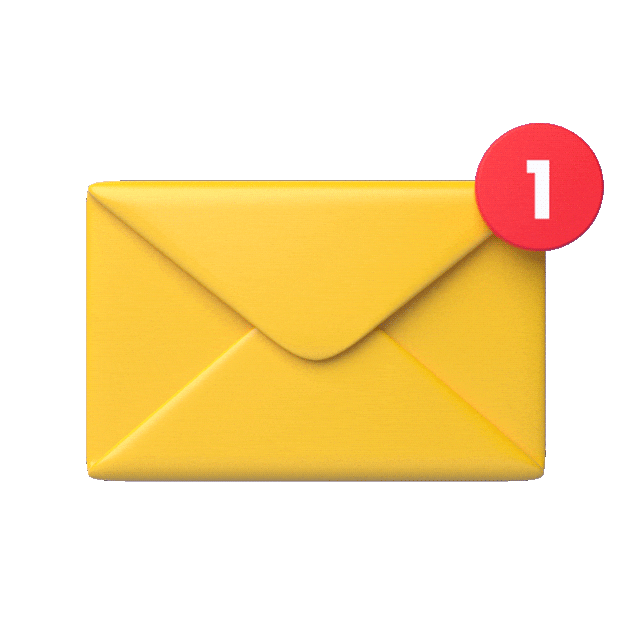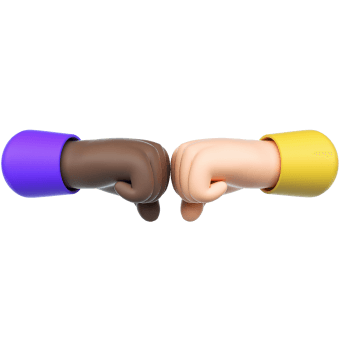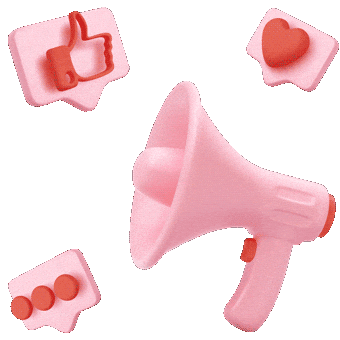Everything You Need to Know About Two-Factor Authentication

Services, websites, and social media all prompt us to protect our accounts and data by enabling two-factor authentication (2FA). Read along to learn why you should never disregard that suggestion and how you can set up 2FA for your account.
In today’s world, even the strongest password cannot fully guard you against cyber threats. Accounts get hacked, data gets leaked, and users lose their data—and money. Furthermore, statistics show that 61% of people use the same passwords for various accounts.
In fact, two-factor authentication is a tech superhero that can protect us from big losses in just a few clicks. Let’s look at how it works.
What two-factor authentication is
Two-factor authentication, or 2FA, is a process where you enter your account password and then confirm your login using an additional means of authentication.
Put another way, to log in to a 2FA-secured account, you need a password that you already know and another device on which you will confirm your login.
Important: 2FA is only reliable if you confirm your authorization on a device other than the one you are using to log in.
Two-factor authentication is an extra layer of protection that keeps your data protected from unauthorized access. Usually, this option is in addition to standard authentication: the choice is yours whether to enable it. However, there are some services and systems that require enabling 2FA.
Two-factor authentication is, first and foremost, about security. Even if cybercriminals somehow manage to discover your password, they will not be able to log in because the second stage of 2FA to confirm the login is on your side, i.e., on the device that no one else can access.
Even if you log in to your account from an unknown device, and it remembers your password by default, nobody will be able to access your account after your session without 2FA confirmation.
People use two-factor authentication to protect their banking, financial, and payment system accounts. 2FA can safeguard any account, anywhere. That could be email accounts, online store profiles, government service portals, social media (advertising or personal accounts), or file storage services.
Example: Publishers can enable two-factor authentication for their accounts in affiliate networks. This is important for keeping funds and personal details secure. At Admitad, 2FA works through Google Authenticator.
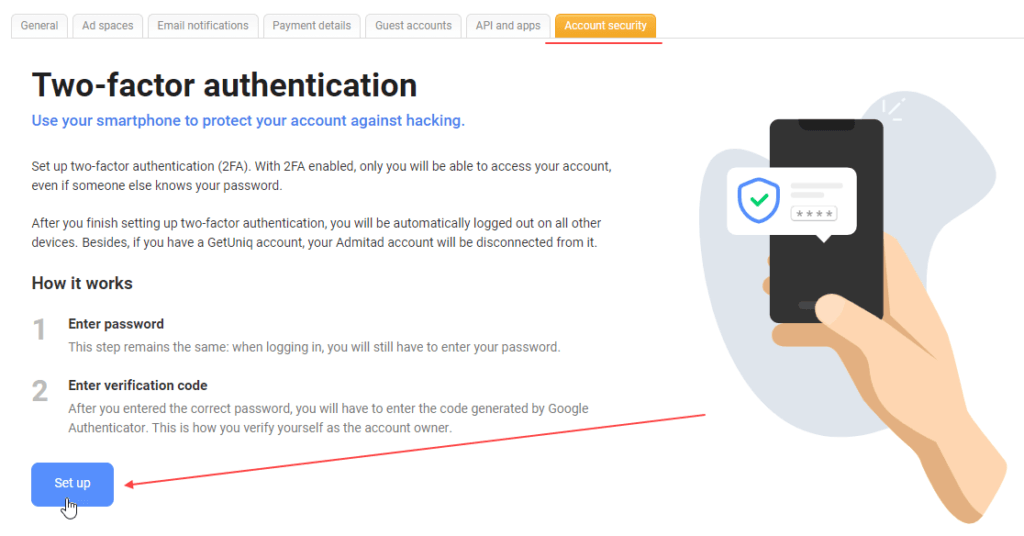
Moreover, companies usually require their employees to enable two-factor authentication. Staff members then log in to workflow management platforms, CRM systems, and corporate email and access documents using 2FA. It is an international data integrity standard.
Suppose you are a publisher or online entrepreneur. In that case, you must utilize two-factor authentication on your website, online store, and blog to log in and access your account. With 2FA-powered security in place, users can rest assured that the data they trust you with are protected.
Types of two-factor authentication
The 2FA process differs depending on the confirmation device and how the user receives an authentication code or link. For example, mobile authentication is the most common method. It can come in the form of push notifications that pop up on a device when a user tries to log in, voice calls (a bot communicates a code), or text messages with one-time codes.
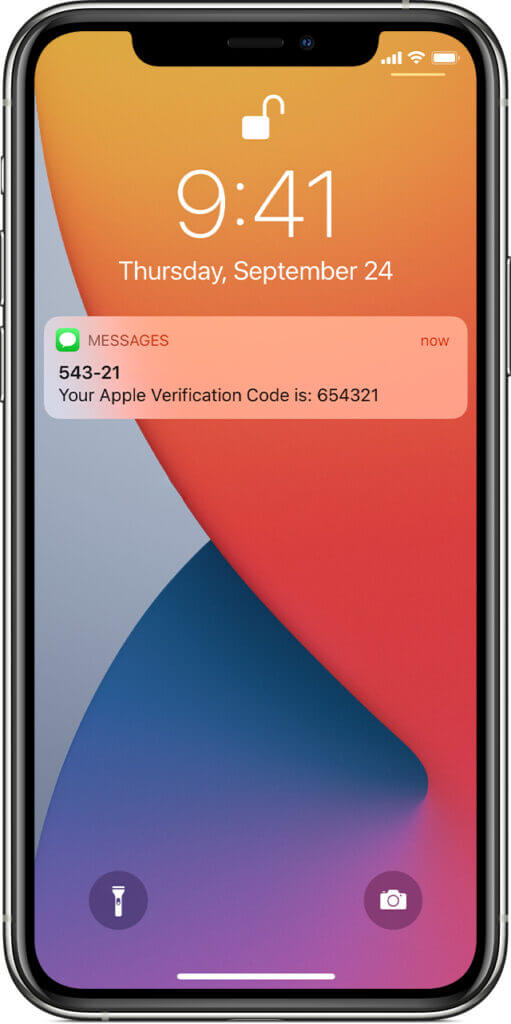
These one-time passwords, by the way, are generated by a special app that is constantly and randomly changing. The passwords are totally secure and only valid for a limited time. The one thing that might annoy users is that they have to enter these passwords manually.
Many consider push notifications to be a more reliable 2FA method than text messages. For instance, Google’s push notifications specify the device on which a password was provided so the account owner can confirm the login attempt or block it. Another advantage of push notifications is that users only have to tap them rather than enter a code manually. The downside is that the device that is supposed to receive push notifications must always be connected to the Internet.
Important: We recommend that you disable notification and text message previews on your device’s lock screen. If you disable this function, only someone who knows and enters your device’s passcode will see the notifications containing the one-time codes. Look for this option in device settings under the Notifications section.
You can also get a one-time code or confirmation link via email. However, email 2FA is less common these days because we know that it’s no longer hard to hack an email account (unless, of course, the email account itself is 2FA-secured).
There are special programs and apps (e.g., FreeOTP, Authy, Google Authenticator) that provide one-time codes. Install them on your device and scan a QR code, and the app then generates random one-time codes for you to log in to your account.
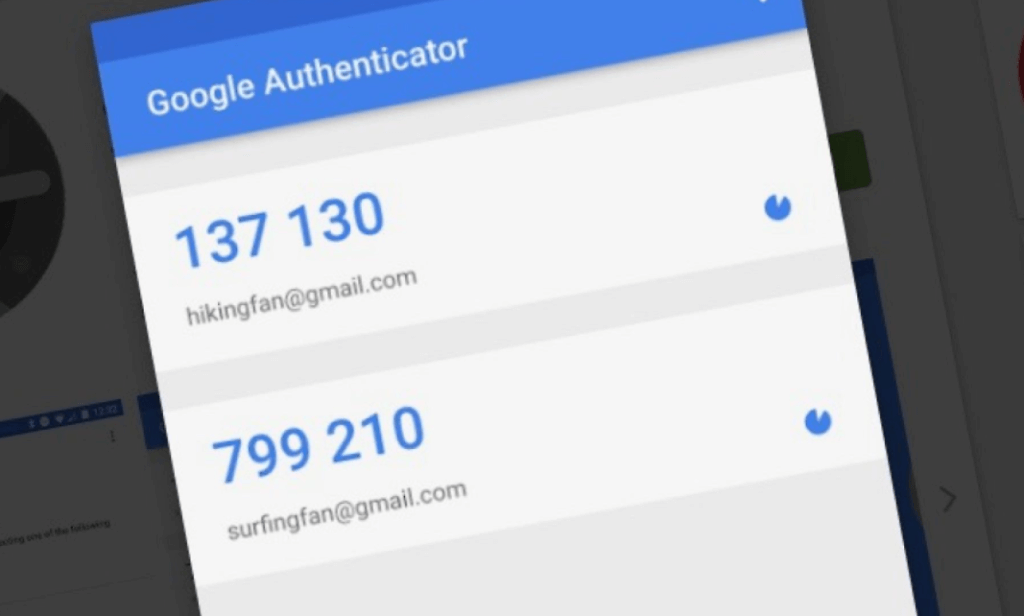
Well-known authentication apps work with most services. Pick any app on Google Play or the App Store, scan a QR code, and use it to log in to different accounts.
Important: Since authentication codes are only valid for a limited time, it is important to correctly set the device’s current time.
U2F, a physical token connected to a device via USB, is considered a reliable two-factor authentication method. YubiKey tokens, for example, are a popular variety.

Another sophisticated 2FA method is biometrics. Fingerprints and voice or face recognition are all new, high-tech methods that are not very widely used quite yet.
More about 2FA
How to set up two-factor authentication
Each service has its own way of configuring two-factor authentication. Usually, the process is a matter of a few clicks. Select two-factor authentication in the website menu (most commonly in the Security section), then select the method you will use for the second password and confirm your actions.
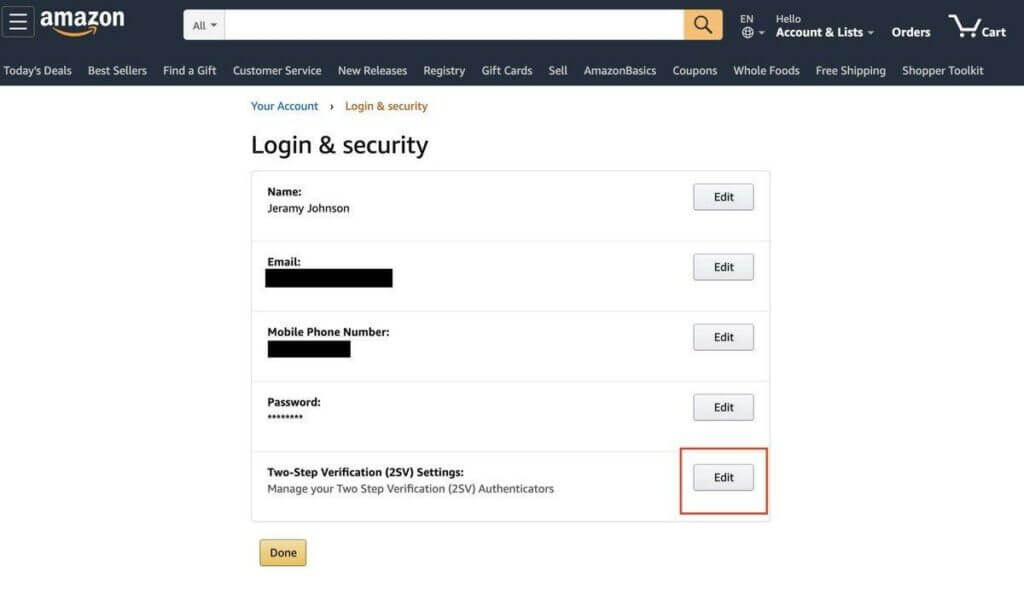
If you are interested in setting up 2FA for a specific service or device, just Google “enable 2FA for Apple/Facebook/Fortnite.”
Important: After setting up two-factor authentication, you will need to log back into your account.
What if I cannot access the phone where a confirmation code is sent (e.g., it was stolen)?
In this case, the service offers to remove the device from the list of trusted devices in the Security section so that you no longer receive two-factor authentication notifications on it.
To restore access to the account, contact technical support and verify your identity. Support agents will help you resolve the issue. Every service also has special guides for events like this (here are some examples from Google and Admitad).
Also, most services offer additional login methods. Google, for instance, lets users authenticate with an electronic security key or backup codes.
How to set up 2FA for my own website/platform
There are services that specialize in setting up user authentication on websites. Most IT security companies provide such solutions, and you can Google “implement a user authentication system” and pick a service or provider.
How to disable two-factor authentication
Usually, websites and other platforms offer the option to disable 2FA in security settings. It may look like the “Don’t ask again on this computer” checkbox.
If you do not want to undergo the verification procedure every time you log in, you can add your device to the list of trusted ones. After doing that, the system will no longer request a second confirmation step.
We understand that the need to verify your identity every time may be annoying, but we still recommend turning off 2FA only in exceptional cases and on devices that no one but you will ever use.
There are still some finer points to keep in mind. Do not forget about phishing, schemes in which fraudsters trick you into telling them your password. For instance, they may take you to a website that looks similar to one where you have an account and prompt you to enter your password and authentication code. Another ruse is Trojan viruses that can attack devices and pass information to intruders.
It is impossible to be 100% sure that even the most seemingly safe personal device is actually secure. For your peace of mind, enable two-factor authentication.